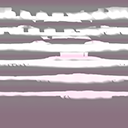This article is the part of SOMATO 3.0 Readme

1)Select File>>Open Object from the menu and you can load your sculpted prim. 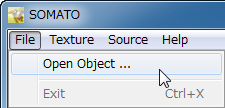
The sculpted prim which you loaded is displayed in the preview pane. 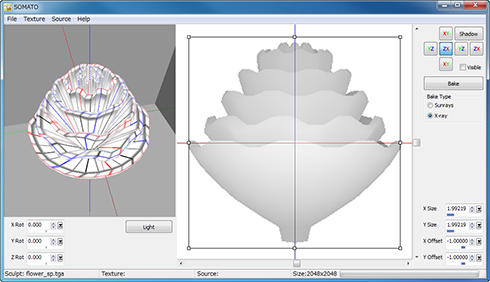
2)Select Texture>>Size from the menu and you can select the size of texture which will be made by SOMATO. 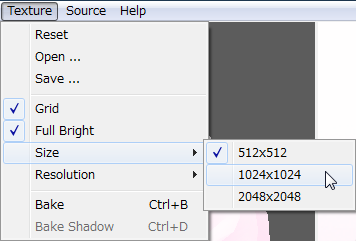
*You can select Texture>>Resolution from the menu and you can select the resolution of self shadow.
3)Select a Texture>>Open from the menu and you can apply the texture which adds a shadow to the sculpted prim. 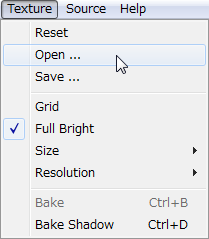
You can select the group of the object and layer on Texture Dialog. Please select except the Shadow layer. 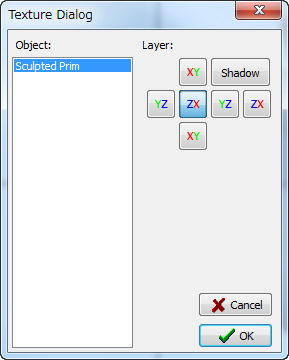
The texture which you loaded is displayed in the preview pane.
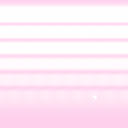 loaded texture |
4)Click the "Shadow" button.
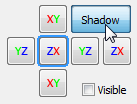
5)Drag the mouse in the preview pane and click Light button to the direction which applies light. 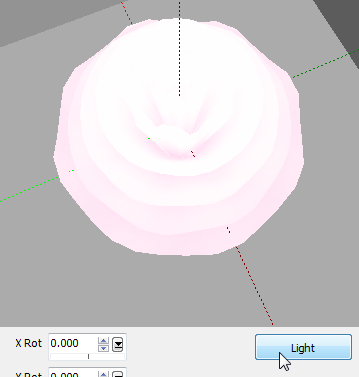
6)Drag the mouse in the preview pane to set the direction which you see the object.
7)Set the Shade Value and Click "Bake Shadow" button.
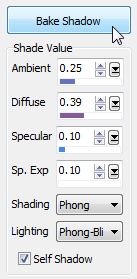 | Check the Self Shadow to add a sculpted prim's own shadow. Uncheck the Self Shadow box to remove the shadow. Set the values to specify the strength of Ambient, Diffuse and Specular light. *Sp. Exp sets the size of Specular. *You can change the shade values and bake a Shadow without reloading the base texture. |
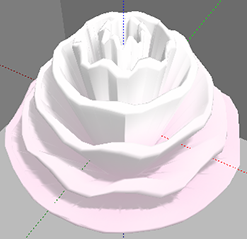 Check to Self Shadow |  Uncheck to Self Shadow |
8)Select Texture>>Save from the menu and you can save new projected texture.
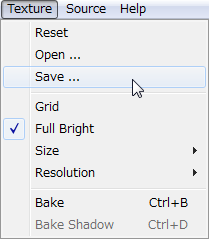 |
|
You can check video tutorial.
This article is automatically translated by the computer interpreter.
Please notify me of any mistakes in translation.