Let’s Make following texture of the flower. 
This article is a part of SOMATO 4.0 Readme.
To make the texture, I prepeared the following sculpt map image data. 
Please download it.
Let's make the flower from the following steps.
1) Load the sculpted prim of the flower.
2) Select the size of texture which will be made by SOMATO.
3) Choose the direction to project.
4) Save the shape image of the flower.
5) Create the source image which fits a sculpted prim.
6) Load the source image to project.
7) Select Bake Type. Then click the Bake button.
8) Save new projected texture.
You can check by the following video.
Let’s make the texture of the flower.
1) Select File>>Open Object from the menu and you can load a sculpted prim.
The sculpted prim which you loaded is displayed in the preview pane.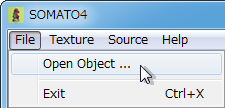

* You can also drop your sculpt map file into the preview pane.
2) Select Texture>>Size from the menu and you can select the size of texture which will be made by SOMATO. 
* You can select Texture>>Resolution from the menu and you can select Sunrays resolution.
3) Choose the direction to project with the XYZ projection buttons. 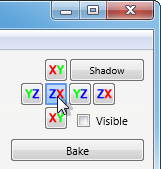
You can choose from the six directions of the XYZ axis the direction which projects the image on a sculpted prim. Dark colors indicate a longer distance and the background is displayed brightly.
4) Select Source>>Save from the menu and you can save this image.
*This step can be skipped if you have the image traced to make a sculpted prim. 
The saved image is follows. 
5) Create the image which fits a sculpted prim exactly using the image which had been saved. 
You can change the size of the image.
You can change the aspect ratio of the image.
6) Select the Source>>Open from the menu and you can load the image to project.
The size of the picture projected is adjusted automatically. The loaded picture is displayed on right-hand side. 

This is the image you wish to base your new prim texture on.
* You can dorp the image file to project into edit pane.
7) Select Bake Type. Then click the Bake button.

Sunrays projects an image only the place where light hits.
X-ray projects an image also on the back side.
The image is projected on your sculpted prim. You can check the results in the preview pane.
You made the following texture. You can check it on preview pane. 
8) Select Texture>>Save from the menu and you can save new projected texture. 
The saved texture is as follows. 
Let's upload a texture file to the in-world.
When you upload a image file, be sure to choose Upload Image.
It costs 10L$ to upload one image file.
Choose Upload - Image (L$10) on the Build menu. 
You can check it by the preview. 
Apply your texture image to the sculpted prim of flower.
Please check “Full Bright”. 
The flower with the texture made by somato is compleated. 
This article is automatically translated by the computer interpreter.
Please notify me of any mistakes in translation.



