Let’s add a shadow to the texture of the following sculpted prim. 
This article is a part of SOMATO 4.0 Readme.
To make a shadow, I prepared following sculpt map image and texture. 

To make texture, please check S401 Project your image onto a sculpted prim
Let's make the Shadow from the following steps.
1) Open your sculpted prim.
2) Set the size to save texture.
3) Apply the texture to the sculpted prim.
4) Select making shadow mode.
5) Set the light position to make shadow.
6) Set the eye position to make shadow.
7) Bake the shadow.
8) Save the texture.
You can check by the following video.
Let’s make the shadow of the flower.
1) Select Open Object on the File menu and you can open your sculpted prim. 
The sculpted prim which you loaded is displayed in the preview pane. 
2) Select Size on the Texture menu and you can select the size of texture which will be made by SOMATO. 
* If you select Resolution on the the Texture menu, you can select the resolution of self shadow.
3) Select Open on the Texture menu and you can apply the texture which adds a shadow to the sculpted prim. 
Select the group of the object and layer on Texture Dialog.
Please select except the Shadow layer. 
Select following texture image and you can see it on the preview pane. 
4) Let’s change the making showdow mode. Click the "Shadow" button. 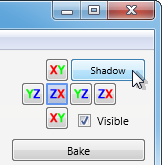
5) Drag the mouse in the preview pane and click Light button to the direction which applies light. 
6) Drag the mouse in the preview pane to set the direction which you see the object. 
7) Set the Shade Value and Click "Bake Shadow" button.
Set the Self Shadow to 100 to add a sculpted prim's own shadow.
Set the value of Shadow and AO Rate.
Set the values to specify the strength of Ambient, Diffuse and Specular light. 
Shadow:0% AO:0% 
Shadow:100% AO:0% 
Shadow:0% AO:100% 
* Sp. Exp sets the size of Specular.
* You can change the shade values and bake a Shadow without reloading the base texture.
8) Select Save on the Texture menu and you can save new projected texture. 
Saved texture Shadow:0% AO:0% 
Saved texture Shadow:100% AO:0% 
Saved texture Shadow:0% AO:100% 
Let's upload a texture file to the in-world.
When you upload a image file, be sure to choose Upload Image.
It costs 10L$ to upload one image file.
Choose Upload - Image (L$10) on the Build menu. 
You can check it by the preview. 
Apply your texture image to the sculpted prim of flower.
Please check “Full Bright”. 
The flower with the texture made by somato is compleated. 
This article is automatically translated by the computer interpreter.
Please notify me of any mistakes in translation.



